Hello friends, Some times you used the CD to format your computers, but some times it can't work or you have urgent so here, this tutorial is to create the Bootable or Multibootable USB Flash Drive.
So let's get Start- To create a bootable USB it is very if you use one of the tools i will write about below.
Tool 1#- YUMI – Multiboot USB Creator (Windows)
YUMI (Your Universal Multiboot Installer), is the successor to MultibootISOs. It can be used to create a Multiboot USB Flash Drive containing multiple operating systems, antivirus utilities, disc cloning, diagnostic tools, and more. Contrary to MultiBootISO’s which used grub to boot ISO files directly from USB, YUMI uses syslinux to boot extracted distributions stored on the USB device, and reverts to using grub to Boot Multiple ISO files from USB, if necessary.
Aside from a few distributions, all files are stored within the Multiboot folder, making for a nicely organized Multiboot Drive that can still be used for other storage purposes.
Creating a YUMI Multiboot MultiSystem Bootable USB Flash Drive
YUMI works much like Universal USB Installer, except it can be used to install more than one distribution to run from your USB. Distributions can also be uninstalled using the same tool. Download this tool from here.
How to Create a MultiBoot USB Flash Drives using YUMI USB creator
1# Run* YUMI-0.0.4.8.exe following the onscreen instructions
2# Run the tool again to Add More ISOs/Distributions to your Drive
3# Restart your PC setting it to boot from the USB device
4# Select a distribution to Boot from the Menu and enjoy!
That's done there is to it. You should now be booting your favorite distributions from your custom Multi-Boot USB device.
How It Works# YUMI (Your Universal Multiboot Installer) enables each user to create their own custom Multiboot UFD containing only the distributions they want, in the order by which they are installed. A new distribution can be added to the UFD each time the tool is run.
If you run YUMI from the same location you store ISO downloads, they should be auto-detected (*See Known Issues Below), eliminating the need to browse for each ISO.
Note#: If MultibootISOs was previously used, you must reformat the drive and start over. YUMI uses Syslinux directly, and chainloads to grub only if necessary, so it is not compatible with the older Multiboot ISO tool. Although I do plan to add back the capabilities of MultibootISOs as time permits.
The distro uninstaller works great, but unlisted ISO’s that have been added must currently be manually removed!
Tool 2#- XBOOT – Multiboot ISO USB Creator (Windows)
XBOOT is yet another neat little Multiboot ISO USB Creator. It is a Windows based application that can be used to create a Live Multiboot USB or even a Multiboot ISO file that can then be burnt to a CD/DVD. XBOOT supports many Linux Distributions and Utilities, and allows you to use your choice of a Grub or Syslinux bootloader. Also included is a built in QEMU emulator (enabling you to boot an ISO from within Windows). Download from here.
Download the latest version of this tool.
1# Drag and drop some ISOs into the XBOOT window
2# SelectCreate USB.
2# SelectCreate USB.
3# Select your USB Drive from the Droplist.
4# Select a Bootloaderto use.
5# Click OK to begin.
A copy notification window appears to keep you informed of the progress. Once the process is complete, you should have a Bootable Multiboot USB Flash Drive with your ISO selections installed.
All done!!



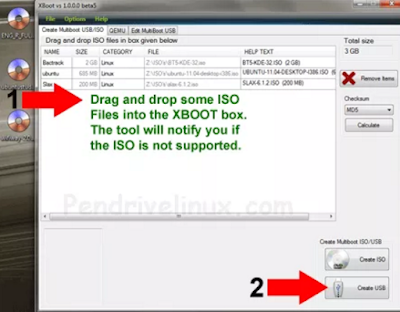

0 comments:
Post a Comment